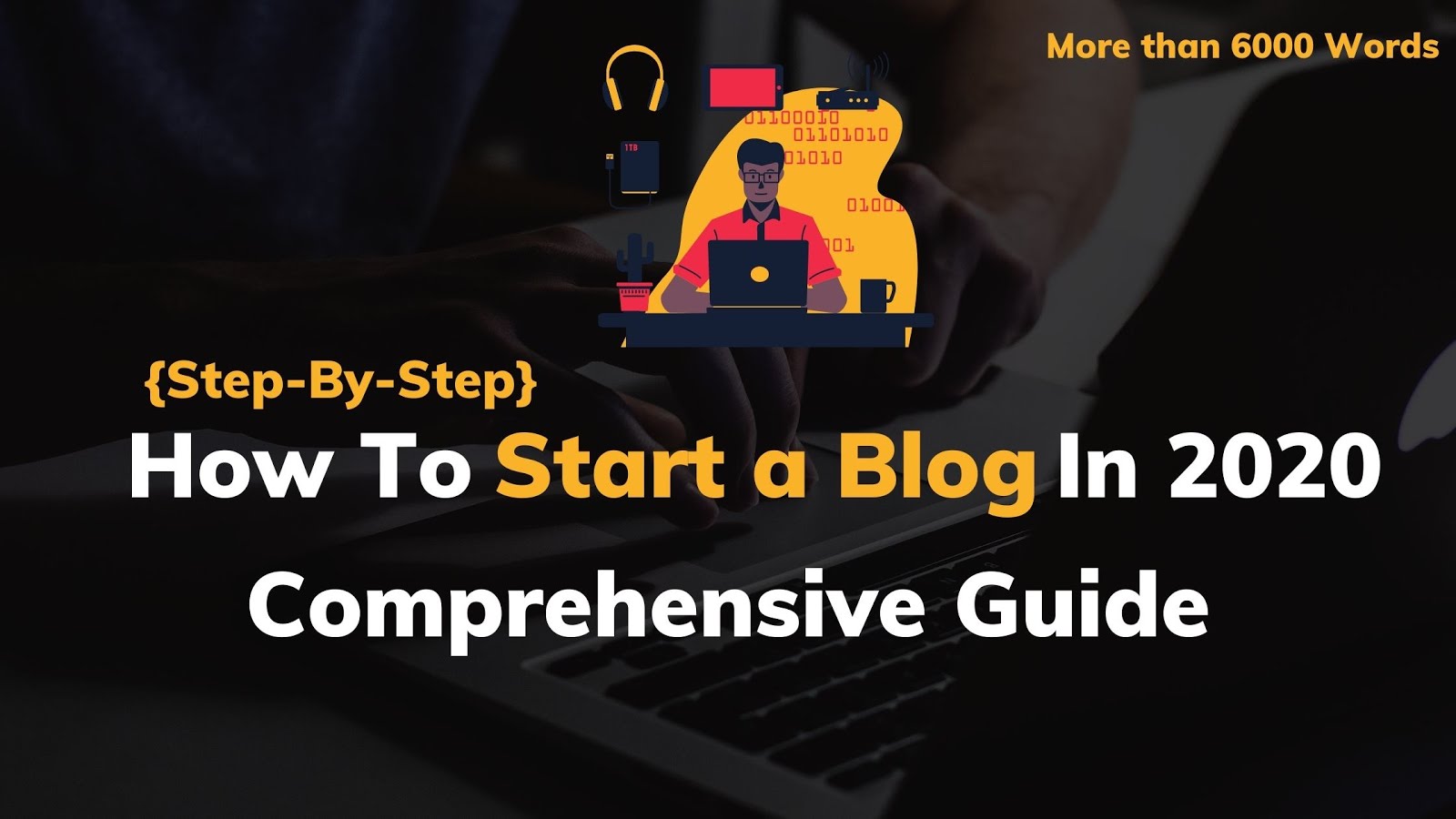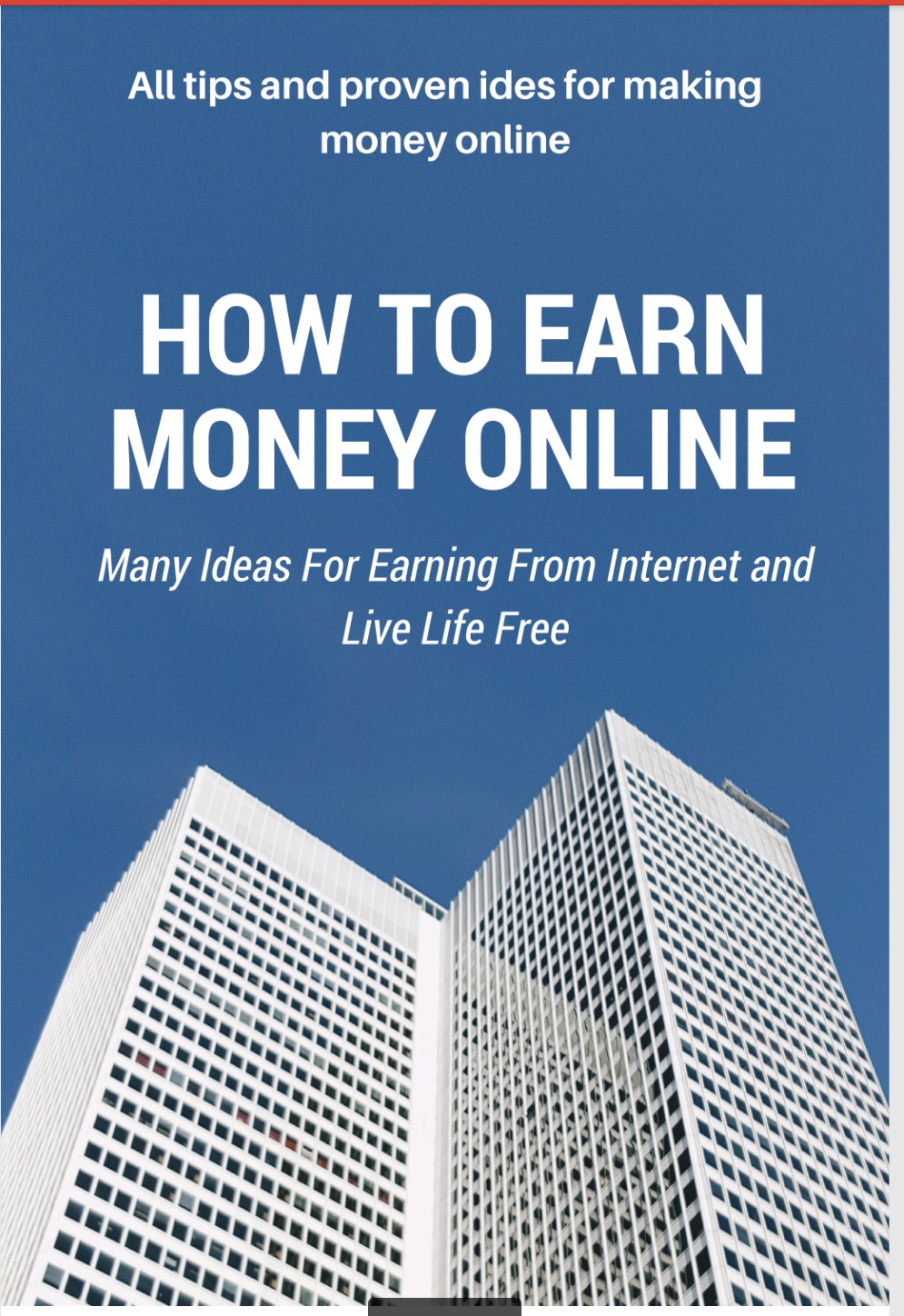There are many types of laptops. However, gaming laptops are the biggest culprit for overheating. They have the strongest CPUs in the laptop space along with powerful GPUs. Both work really hard when gaming and it’s hard to keep them cool in the process. Some laptop coolers work for your everyday tasks and they’re fine. It takes something a little extra to work with gaming laptops and that is what Cooler Master was going for with the NotePal U3 Plus. Here is our review to see if it works.
Check out more laptop stuff here:
What is the Cooler Master NotePal U3 Plus?

The Cooler Master NotePal U3 Plus is a higher end laptop cooler. It features a metal design with rubber accents, two little nubs on the back for cable management, and three 80mm fans pushing out 45 CFM of air on max speed. There is also USB pass-through so you don’t lose the USB port, but the USB pass-through is limited to USB 2.0 so we recommend it mostly for a mouse or keyboard connection.
The three 80mm fans are where things get interesting. You can actually move them. In fact, you can remove them entirely, move them to where you want, and seat them into place there. The USB plug is attached to the metal frame with a clip so you customize its placement. The clip also contains the fan control slider and USB pass-through. It also fit my 17.3-inch laptop without difficulty. Cooler Master’s claims that it fits 19-inch laptops is a bit suspect, though.
The NotePal U3 Plus doesn't have the most attractive design, but it's amazing for power users.
The design is otherwise simple. The metal portion is literally just a sheet of metal with some grating drilled into it. It curls around at the back and holds itself up. You can’t adjust the tilt at all, but the tilt is at a reasonable angle so it should work for most people. The rubber accents effectively help keep the laptop from sliding.
The execution of the design is a bit sloppy and it’s mostly because of the cooler’s modular approach. It’s difficult to hide cables and make everything look pretty when you can remove half of the device from the other half of the device. However, the NotePal U3 Plus makes up for it with its high degree of customization, a feature most laptop coolers don’t have.
How to set up and use the Cooler Master NotePal U3 Plus?

Set up for the Cooler Master NotePal U3 Plus is a little more complex than most. Each fan has a button and the button lets you clip the fan onto the grating of the cooling pad. We recommend flipping your laptop over and seeing where the intake vents are and putting the cooling fans in the corresponding positions on the cooler for maximum airflow. We also recommend looking where the heat pipes are and placing a fan there for maximum cooling.
Otherwise, it functions like any other laptop cooler. You place your laptop on the metal grating and clip the cooler’s USB cable close to one of your USB ports. Plug in the cooler to make it run. The clip has the fan speed controls in the form of a wheel. The USB pass-through is connected to the plug. Trust us, you can’t miss it. Set the fans to the speeds you want and then use your laptop as normal.
How well does the Cooler Master NotePal U3 Plus perform?

I tested the Cooler Master NotePal U3 Plus with my Asus ROG G731GW 17.3-inch gaming laptop with 16GB of RAM, Nvidia GTX 2070, an Intel i7-9750H, a 500GB NVMe drive and a second 500GB SSD. My laptop’s cooling vents are at the top left and right. Additionally, the heat pipes run along the top-middle of the laptop underneath the bottom cover so I positioned the third fan there for extra cooling in that region.
We ran a total of four tests with the Cooler Master NotePal U3 Plus:
- BIOS test – The BIOS is often very poorly optimized. We see if the cooler can keep up with it.
- Windows 10 idle – Once the laptop is fully booted, we test the cooler to see if it affects idle temperatures and leave it on idle for ten minutes to ensure it can hold those temperatures.
- CPU stress test – We use Intel XTU’s native stress test because we can easily identify things like temperature, whether or not it thermal throttled or power throttled, and the average CPU clock speed. We ran the test for ten minutes.
- One game of Halo Wars 2 – Halo Wars 2 is a surprisingly heavy game and, on my Asus ROG G731GW, temps often spike up to the mid-90C range with GPU temps reading the mid-80C range. It’s a good benchmark for a heavy game on a powerful gaming machine.
- Something to note – During the explanations below I often refer to power throttling and thermal throttling. Thermal throttling is the laptop forcibly lowering CPU speeds to cool itself down. Power throttling limits the CPU to its base TDP and prevents it from drawing extra (boost) power. We expect laptop coolers to prevent thermal throttling at least.
The laptop was set to Windows Balanced for all tests with no modifications. The laptop cooler was at its maximum setting for the highest amount of cooling. The temperatures were recorded and double checked with HWMonitor, Asus Armoury Crate, and Intel XTU.
Without further delay, here are the results of the tests.
| Test | CPU temp | GPU temp | Fan speed | |
|---|---|---|---|---|
| BIOS without cooler | 50C | NA | 2800RPM | |
| Windows 10 idle without cooler | 45C | 39C | 2400RPM | |
| Intel XTU stress test without cooler | 85C | 42C | 6400RPM (max) | Power throttle after 60 seconds, thermal throttle after 90 seconds. Throttled CPU clock speed was 3.2Ghz |
| One game of Halo Wars 2 without cooler | 90C | 80C | 6400RPM (max) | Max CPU spike was 96C, max GPU spike was 84C |
| BIOS with cooler | 49C | NA | 2600RPM | |
| Windows 10 idle with cooler | 37C-38C | 36C | Off-2000RPM | Laptop disengages fan at 37C, re-engages at 38C causing temperature bounce. |
| Intel XTU stress test with cooler | 77C | 42C | 5400RPM | Power throttle at 90 seconds, no thermal throttle detected. Throttled CPU speed was 3.7-3.9Ghz |
| One game of Halo Wars 2 with cooler | 83C | 78C | 6400RPM (max) | Max CPU spike was 90C, max GPU spike was 79C |
The results were among the best of any laptop cooler we tested. Most laptops take additional thermal headroom as an excuse to run harder with higher CPU clock speeds. It happened during my testing, but the NotePal U3 Plus still managed to drag down temperatures by nearly 10C on all tests while also keeping the fan speed down in nearly all instances. It kept the CPU 0.5-0.7Ghz higher during the CPU stress test while also maintaining an 8C temperature drop. That’s an excellent result.
The only knock is the GPU temperatures. It only knocked off 2C on average during heavy gaming, but it also kept the temperatures from spiking, resulting in a 5C difference overall. In short, the NotePal U3 Plus definitely cools down laptops well.
What I liked about the Cooler Master NotePal U3 Plus

- The ability to place fans wherever you need them is a huge bonus since you can give your laptop the most direct cooling possible. The clip with the USB cable is movable to either side to accommodate your open USB ports for less hassle.
- It should be rather durable. The frame just one big sheet of metal and it shouldn’t break unless something happens.
- The grating is the same pattern as most PC cases so you can add your own PC case fans to this thing if you want and it should attach with the same hardware required to attach a PC case fan.
- It actually cooled down my laptop by quite a bit.
- You can remove the fans and strap the laptop in the back portion of the cooler for some surprisingly decent portability. Cooler Master even thoughtfully provides a strap for that very purpose.
What I didn’t like about the Cooler Master NotePal U3 Plus
- The fans only push out 15 CFM each (45 CFM total). Since it has fan controls, we would’ve liked to see more powerful fans for better cooling. People who don’t like it loud can simply turn the fans down to quiet them.
- It’s not the most attractive design we’ve seen and the cable management is a bit sloppy. The rubber accents attract a lot of dust and are irritating to clean.
- The USB pass-through is a little bulky. The USB plug gets awkwardly long if you plug something else in.
- The box says there are five tilt settings. The thing is one long piece of metal with no tilt adjustments.
Is the Cooler Master NotePal U3 Plus good?

In short, yes. The customizable fans and USB clip let you set this thing up specifically for your needs. It’s easy to take apart for travel and should fit in most backpacks. It’s not the most attractive design, but the rubber works well for grip and the thin metal grating makes for some excellent airflow. The result is some of the best cooling results we’ve seen in any laptop cooler we tested.
Read next: The best laptops you can buy in 2020
There are some drawbacks. The fans could’ve been more powerful and this thing is quite expensive at $69.99. Still, the pros outweigh the cons by a fairly hefty margin and this thing should cool all but the most stubborn laptops by a measurably good amount. It’s an easy recommendation as long as you don’t mind the price and the design cons.
from Android Authority https://ift.tt/38IrPrE